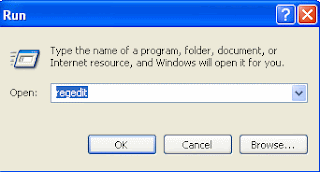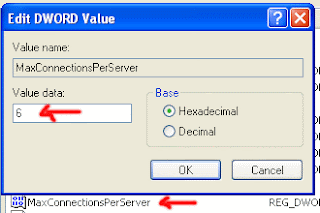Today tip is about the secret codes of nokia mobile phones and will work on most of the latest nokia mobile sets. You can display the hidden information of mobile sets and troubleshoot the routine problems using these codes.
Follow the list of latest nokia codes list:
Code Action
*#7780# To restore the factory settings of mobile set
*#3283# To verify the set Manufacturing date
*#746025625# To stop the sim clock
*#67705646# Use to delete the operator logo
*#73# Use to reset game scores and phone timers
*#0000# Use to display the mobile software version
*#06# To display the IMEI Number of the mobile
*#92702689# To display the mobile warranty related settings (Serial no, Made,
Purchasing date, Repaired date, Life time).
*#7760# To display the Production serial number
*#bta0# Use to display Bluetooth MAC address
*#9999# Use to display the mobile software version
*#147# If you are using Vodafone then this code will help you show the last call detail
*#2640# To display the mobile security code
*#7328748263373738# Apply to resets the set default security code
*#43# To verify the call waiting status
*#2820# To verify the Bluetooth information
*#7370# To format the mobile phone memory
*#delset# To delete the GPRS AND EMAIL settings
#pw+1234567890+1# To display the lock status of mobile set
#pw+1234567890+4# To display the lock status of your SIM